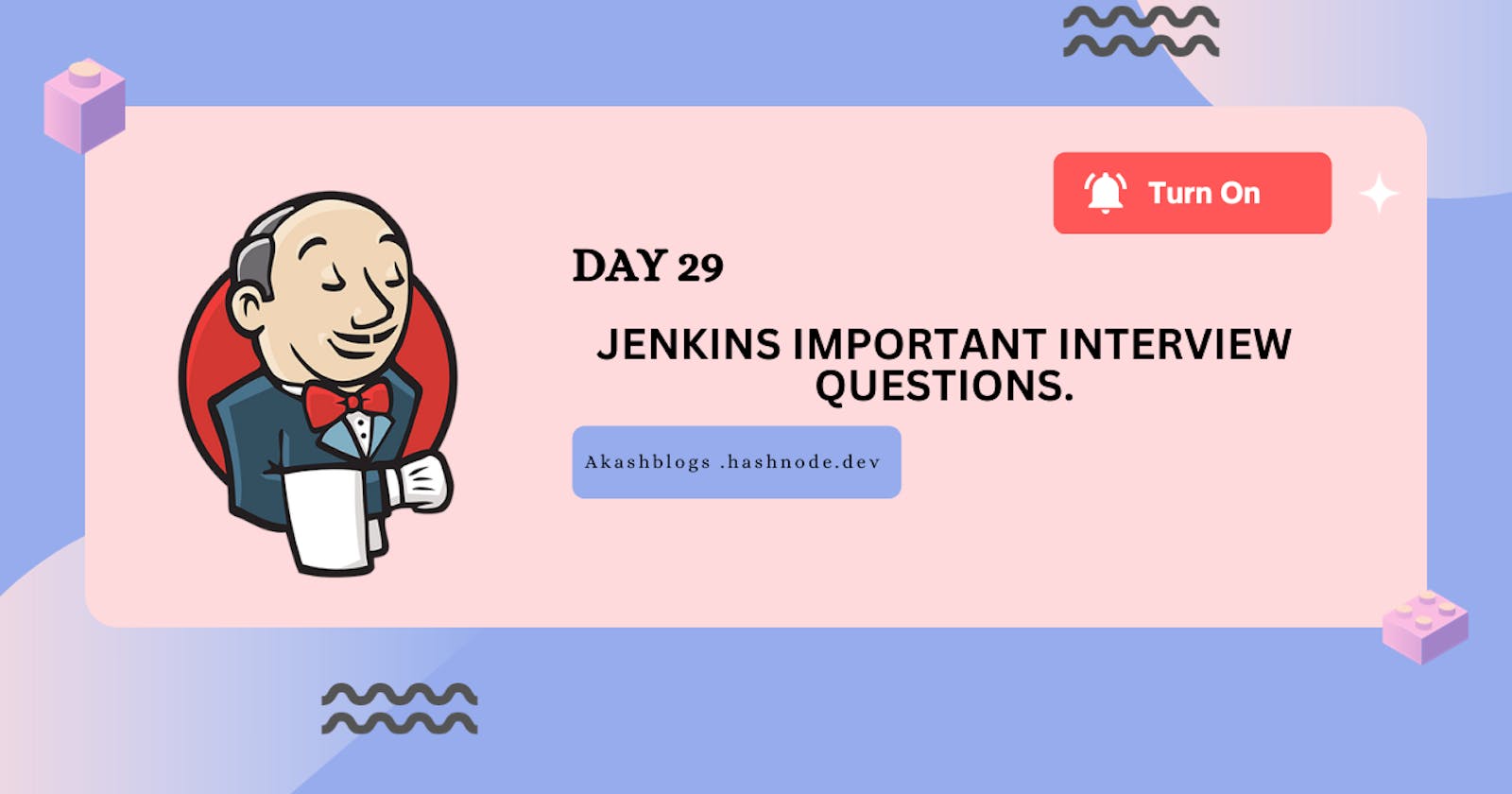Table of contents
- Benefits of CI/CD
- What is meant by CI-CD?
- What is Jenkins Pipeline?
- How do you configure the job in Jenkins?
- Where do you find errors in Jenkins?
- 7. In Jenkins how can you find log files?
- Jenkins workflow and write a script for this workflow?
- How to create continuous deployment in Jenkins?
- How build job in Jenkins?
- Why we use pipeline in Jenkins?
- Is Only Jenkins enough for automation?
- How will you handle secrets?
- Explain diff stages in CI-CD setup
- Name some of the plugins in Jenkin?
What’s the difference between continuous integration, continuous delivery, and continuous deployment?
Continuos integration: continuos integration if focuse on integrating code changes frequanlty.
Continuos Delivery: the continous delivery focus on that the application can be relased at any time.
Purpose: CD ensures that the software is always in a deployable state, allowing teams to release new versions quickly and reliably when needed.
Continuous Deployment (CD):
Objective: CD takes the automation one step further by automatically deploying every successful code change to production without manual intervention.
Workflow: After CI, the CD pipeline automatically packages, tests, and deploys the application to production if all tests pass. It eliminates the need for human approval in the deployment process.
Purpose: CD aims to achieve frequent and reliable releases, reducing the time between code changes and their availability to users.
Continuous Integration (CI): Focuses on code integration and automated testing.
Continuous Delivery (CD): Extends CI to automate the delivery of applications to various environments but involves manual approval for production deployment.
Continuous Deployment (CD): Automates the entire process, including production deployment, without human intervention.
Benefits of CI/CD
Continuous Integration (CI) and Continuous Delivery/Continuous Deployment (CD) offer numerous benefits to software development and deployment processes. These practices have become integral to modern software development for several reasons:
Faster Time to Market: CI/CD automates many aspects of the software development and deployment pipeline, reducing manual work and allowing for quicker and more frequent releases. This speed-to-market advantage is crucial in competitive industries.
Higher Quality Code: CI enforces automated testing with each code change, catching bugs and issues early in the development cycle. This results in higher code quality and more reliable software.
Reduced Integration Issues: CI ensures that code changes from multiple developers are continuously integrated and tested together. This reduces the chances of integration problems that can be time-consuming to resolve.
Enhanced Collaboration: CI encourages collaboration among developers, as they need to integrate their code frequently. It promotes a culture of teamwork and shared responsibility for the project's success.
Automated Testing: CI/CD pipelines automate various types of testing, including unit tests, integration tests, and user acceptance tests. This reduces the risk of regressions and ensures that new features don't break existing functionality.
What is meant by CI-CD?
CI/CD stands for Continuous Integration and Continuous Delivery. It's a modern approach to software development that automates code integration, testing, and delivery. This helps teams work faster, reduce errors, and release software more efficiently.
What is Jenkins Pipeline?
A Jenkins Pipeline is a way to define and automate the steps involved in building, testing, and deploying software. It's like a script that specifies how your software should be processed and delivered, making it easier to manage and automate the entire development workflow.
How do you configure the job in Jenkins?
Log In: Log in to your Jenkins dashboard.
Click "New Item": On the Jenkins homepage, click the "New Item" link.
Enter a Name: Give your job a name.
Select Job Type: Choose the type of job you want to create, such as "Freestyle project" or "Pipeline."
Configure Settings: Fill in job-specific settings, like source code repository, build triggers, and build steps.
Save: Click the "Save" button to create your job.
You've configured a Jenkins job! Now it can automate your build, test, or deployment tasks.
Where do you find errors in Jenkins?
In Jenkins, you can find errors in the following places:
Build Console Output: Look for errors in real-time during job execution.
Build History: Failed builds are highlighted in the project's history.
Build Details: Check detailed build pages for logs and errors.
Console Log: View the comprehensive log for each build.
System Log: Check the system log for Jenkins-related errors.
Plugin Logs: Look for plugin-specific logs in the file system.
Email Notifications: Errors may be sent via email notifications.
Configuration Files: Review job configurations for mistakes.
Workspace: Errors related to workspace files may be found there.
External Tools: Check logs and reports from external tools used in the build process.
7. In Jenkins how can you find log files?
Console Log for Builds: Check the "Console Output" on the build's details page for job-specific logs.
System Log: Access the system-level logs in the "System Log" section under "Manage Jenkins."
Workspace Directory: Look in the workspace directory of your job for files generated during the build.
External Tools and Scripts: Check the directories where external tools or scripts were run for their respective logs.
Jenkins workflow and write a script for this workflow?
Jenkins Workflow is an older term that has been largely replaced by Jenkins Pipeline. Jenkins Pipelines provide a more flexible and powerful way to define and automate your build and deployment workflows. Below is a basic example of a Jenkins Pipeline script that demonstrates a simple workflow:
pipeline {
agent any
stages {
stage('Checkout') {
steps {
// Checkout the source code from your version control system (e.g., Git)
checkout scm
}
}
stage('Build') {
steps {
// Compile and build your application
sh 'mvn clean package'
}
}
stage('Test') {
steps {
// Run automated tests
sh 'mvn test'
}
}
stage('Deploy') {
steps {
// Deploy your application to a staging environment
sh './deploy.sh staging'
}
}
stage('Promote to Production') {
when {
// Define conditions for promoting to production (e.g., manual approval)
expression { currentBuild.resultIsBetterOrEqualTo('SUCCESS') }
}
steps {
// Deploy the application to the production environment
input message: 'Deploy to production?', ok: 'Deploy'
sh './deploy.sh production'
}
}
}
post {
success {
// Notify on successful deployment
slackSend channel: '#build-notifications', message: 'Build and deployment successful!'
}
failure {
// Notify on failed deployment
slackSend channel: '#build-notifications', message: 'Build or deployment failed!'
}
}
}
How to create continuous deployment in Jenkins?
To create a simple continuous deployment (CD) pipeline in Jenkins:
Set Up Jenkins:
- Make sure you have Jenkins installed and running.
Create a Pipeline Job:
Go to the Jenkins dashboard.
Click "New Item."
Name your job and choose "Pipeline" as the project type.
Define Your Pipeline Script:
In the job configuration, under the "Pipeline" section, write a simple script that does the following:
Checks out your code from a version control system.
Builds your application.
Deploys it to your target environment (e.g., production).
pipeline {
agent any
stages {
stage('Checkout') {
steps {
checkout scm
}
}
stage('Build') {
steps {
sh 'your-build-command'
}
}
stage('Deploy') {
steps {
sh 'your-deploy-command'
}
}
}
}
How build job in Jenkins?
To create a simple build job in Jenkins:
Log in to Jenkins.
Click "New Item" on the Jenkins dashboard.
Give your job a name and select the "Freestyle project" option.
Configure your job settings:
Specify your source code management (e.g., Git).
Set build triggers (e.g., on code commits).
Define build steps (e.g., commands to compile your code).
Configure post-build actions (e.g., archive artifacts or send notifications).
Save your job configuration.
Manually trigger the job by clicking "Build Now" on the job's dashboard.
View the build results, logs, and status on the job's dashboard.
That's it! You've created and executed a basic build job in Jenkins.
Why we use pipeline in Jenkins?
Workflow Control: Pipelines allow us to define and automate our software development and deployment workflows, ensuring that tasks are executed in the right sequence.
Code as Configuration: We can store our pipeline configurations as code, making it easy to version-control, review, and collaborate on the CI/CD process.
Flexibility: Pipelines are highly customizable. We can set conditions, parallelize tasks, and integrate with various tools to fit our specific needs.
Visibility and Monitoring: Pipelines provide clear visibility into the progress of our CI/CD process, helping us identify and resolve issues quickly.
Automation: We can automate repetitive tasks, reducing manual work and errors, leading to faster and more reliable software delivery.
Consistency: Pipelines ensure that our software can be deployed consistently across different environments, from development to production.
Security and Compliance: Security scans and compliance checks can be integrated into pipelines, ensuring that our code meets security and regulatory standards.
Scalability: Pipelines can scale to handle complex projects and large teams, maintaining efficiency as the project grows.
Is Only Jenkins enough for automation?
n simple terms, while Jenkins is a powerful automation tool for CI/CD, it may not cover all automation needs, especially in larger and more complex projects. Here's a breakdown:
Pros of Jenkins:
Versatility: Jenkins can adapt to various tasks through plugins.
Active Community: It has a large user community for support.
Open Source: Jenkins is cost-effective and adaptable.
Customizable: You can create tailored automation workflows.
Cons of Jenkins:
Complexity: Managing and scaling Jenkins can get complex.
Missing Features: Some features may require extra plugins or custom scripting.
Orchestration Limits: It's mainly for CI/CD, not complex orchestrations.
Security Needs: Advanced security might need additional setup.
When Jenkins Might Not Be Enough:
Complex Orchestration: For intricate task coordination, use tools like Ansible or Kubernetes.
Advanced Security: Extra security tools might be necessary.
Cloud/Container Management: For cloud or containers, consider tools like AWS CodePipeline or Azure DevOps.
Specialized Testing: Use specific testing frameworks for complex testing.
Built-in CI/CD: Some modern IDEs offer built-in CI/CD for simpler projects.
How will you handle secrets?
To handle secrets securely in Jenkins:
Use Jenkins Credentials: Utilize the built-in Jenkins Credentials Plugin to securely store and manage secrets.
Environment Variables: Store secrets as environment variables within Jenkins jobs, reducing direct exposure in scripts.
Access Control: Restrict access to secrets, ensuring only authorized users can retrieve them.
Rotate Secrets: Regularly change secrets to minimize potential exposure.
Audit Logging: Enable audit logs to monitor access to secrets.
Education: Educate your team on secure handling of secrets.
External Tools: Consider external secret management tools for advanced security needs.
Explain diff stages in CI-CD setup
In a CI/CD (Continuous Integration and Continuous Deployment) setup, there are typically several stages that code changes go through before reaching production. These stages help ensure that code is thoroughly tested and validated before being deployed. Here's an explanation of the common stages in a CI/CD pipeline
Code Commit: This is where the chef (developer) prepares the ingredients (code) for a new dish (feature).
Code Build: The kitchen staff (CI/CD system) takes those ingredients and follows a recipe (build script) to create the dish.
Code Quality Analysis: The dish is inspected by a team of food critics (code quality tools) to ensure it meets the highest culinary standards.
Unit Testing: Each ingredient (code component) is tasted individually to make sure it's of the finest quality.
Integration Testing: The various ingredients are combined to create a harmonious flavor profile, making sure they complement each other.
Artifact Repository: The recipe is documented and stored in a cookbook (artifact repository) for future use.
Deployment to Staging: The dish is plated and presented in a controlled environment (staging) to assess its presentation and overall appeal.
Functional Testing: The dish is served to a panel of judges (functional tests) who rate it based on taste and presentation.
User Acceptance Testing (UAT): A group of special guests (end-users or stakeholders) is invited to taste the dish and provide feedback.
Security Scanning: The dish undergoes a rigorous safety inspection (security scanning) to ensure there are no harmful ingredients.
Performance Testing: The kitchen's capacity to prepare multiple servings of the dish simultaneously is tested to ensure efficiency.
Approval and Manual Review: The head chef (stakeholder or reviewer) gives their final approval before the dish can be served to the public.
Deployment to Production: The dish is now ready to be served in the restaurant (production environment).
Monitoring and Logging: Throughout the evening, the restaurant manager (monitoring tools) keeps an eye on how the dish is received and whether it meets customer expectations.
Rollback (if necessary): If any customer experiences an allergic reaction, there's a protocol (rollback plan) to ensure their safety.
Post-Deployment Tests: After a successful night, the chef and kitchen staff (development team) review the feedback and plan future improvements to the dish.
Feedback and Continuous Improvement: The culinary team (developers) is committed to perfecting the recipe for an even more delightful dining experience.
Name some of the plugins in Jenkin?
Git Plugin: For Git integration.
GitHub Plugin: Integrates Jenkins with GitHub.
Maven Plugin: Supports Apache Maven.
JUnit Plugin: Generates test reports.
Docker Plugin: Works with Docker containers.
Kubernetes Plugin: Deploys to Kubernetes.
Role-based Authorization Strategy Plugin: Manages permissions.
Email Extension Plugin: Sends email notifications.
Slack Notification Plugin: Notifies via Slack.
Pipeline Plugin: Core for defining pipelines.